Tab One
This is tab content. Click to edit this text. Lorem ipsum dolor sit amet, consectetur adipiscing elit. Ut elit tellus, luctus nec ullamcorper mattis, pulvinar dapibus leo.
Tab Two
This is tab content. Click to edit this text. Lorem ipsum dolor sit amet, consectetur adipiscing elit. Ut elit tellus, luctus nec ullamcorper mattis, pulvinar dapibus leo.
Tab Three
This is tab content. Click to edit this text. Lorem ipsum dolor sit amet, consectetur adipiscing elit. Ut elit tellus, luctus nec ullamcorper mattis, pulvinar dapibus leo.
Media Computer
Step 1:
7:30am
Step 1
 Turn on the Video Switcher by pressing the White button located on the table below the Media Computer
Turn on the Video Switcher by pressing the White button located on the table below the Media Computer
7:30am
Step 2
Turn on the iMac Media Computer. The power button is located in the back of the machine on the bottom left of the device.
7:30am
Step 3
 Turn on the Projectors and TVs
Turn on the Projectors and TVs
7:32am
Step 4
Log into the Media Computer.
7:30am
Step 5

Open ProPresenter
Note: It may take some time for ProPresenter to open fully. Wait to select anything in the program until you see the spinning beachball go away.
7:35am
Step 6
Select the correct service playlist located on the left hand side of the screen.
9:00am Traditional Service
-- [Current Sunday]
-- Previous Services
10:45am Modern Service
-- [Current Sunday]
-- Previous Services
7:35am
Step 7
Open Chrome
2019-01-01
Step 8
Select the Vimeo link in the bookmarks bar.
Label
Step 9
Select the Service that matches the service you're in.
Label
Step 10
Check that the Destinations are added and checked (blue)
Note: make sure that the facebook page is added and not the personal profile.